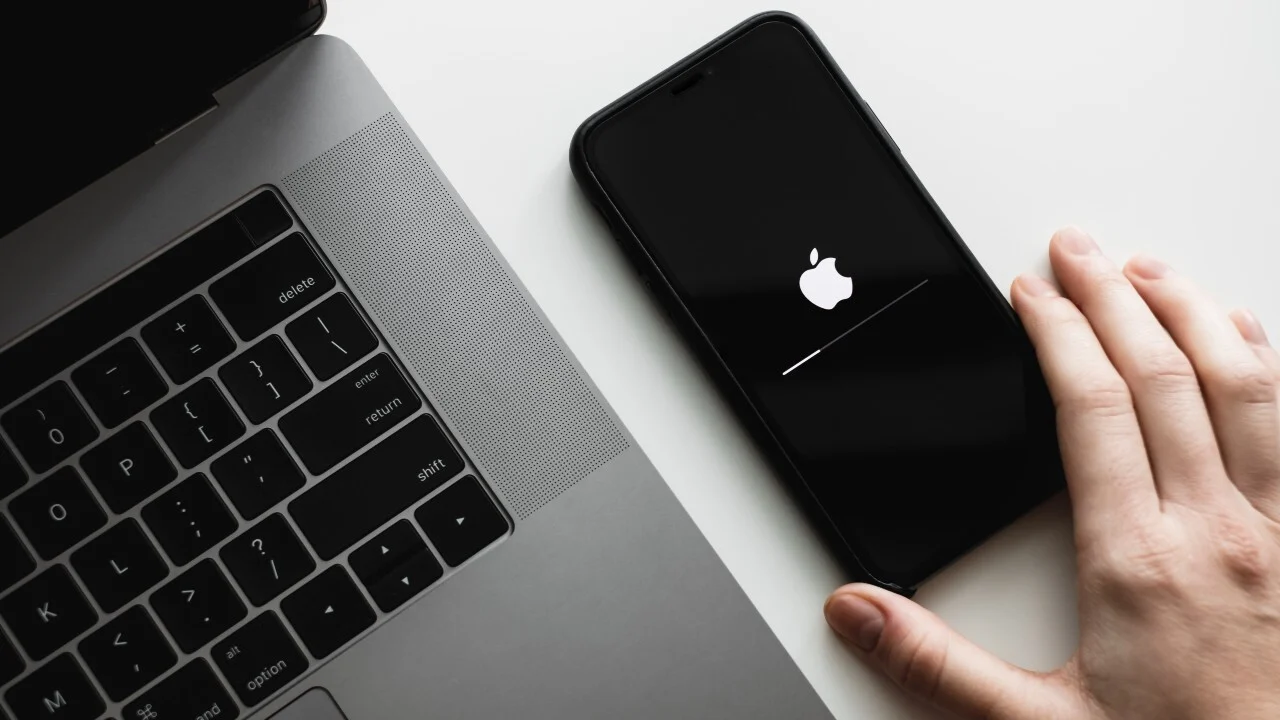Backing up and restoring your iPhone ensures that your data (photos, apps, messages, settings, etc.) is safe and can be recovered if you lose, damage, or upgrade your device. Here’s how to do it using iCloud and iTunes/Finder (on a computer):
Method 1: Back Up to iCloud (Wireless)
- Connect to Wi-Fi
- Ensure your iPhone is connected to a stable Wi-Fi network.
- Go to Settings
- Tap your Apple ID (name at the top) → iCloud.
- Enable iCloud Backup
- Scroll down and tap iCloud Backup → Toggle on “Back Up This iPhone.”
- Start a Manual Backup (Optional)
- Tap Back Up Now to force an immediate backup (otherwise, it backs up automatically when charging and locked).
Note: Your iCloud account gets 5GB of free storage. If needed, upgrade via Settings → [Your Name] → iCloud → Manage Storage → Change Storage Plan.
Method 2: Back Up to a Computer (iTunes/Finder)
On Windows or macOS (Mojave and earlier) – Using iTunes:
- Connect iPhone to Computer
- Use a USB cable and open iTunes.
- Trust the Computer
- On your iPhone, tap Trust if prompted.
- Select Your iPhone
- Click the iPhone icon in iTunes.
- Choose Backup Method
- Under Backups, select:
- This computer (saves encrypted backups with passwords/Health data).
- Encrypt backup (recommended for full security).
- Click Back Up Now.
- Under Backups, select:
On macOS (Catalina and later) – Using Finder:
- Connect iPhone
- Open Finder and select your iPhone under Locations.
- Back Up
- Under the General tab, choose Back up all of the data on your iPhone to this Mac.
- Check Encrypt local backup for security.
- Click Back Up Now.
How to Restore Your iPhone from a Backup
From iCloud Backup:
- Erase iPhone (if setting up a new/damaged phone)
- Go to Settings → General → Reset → Erase All Content and Settings.
- Follow Setup Steps
- On the Apps & Data screen, choose Restore from iCloud Backup.
- Sign in to iCloud and select the latest backup.
- Wait for Completion
- Keep Wi-Fi connected until all apps/data download.
From iTunes/Finder Backup:
- Connect to Computer
- Open iTunes/Finder and connect your iPhone.
- Enter Recovery Mode (if needed)
- If your iPhone isn’t recognized, force-restart it:
- iPhone 8 & later: Press and release Volume Up, then Volume Down, then hold Side button until recovery mode appears.
- iPhone 7/7 Plus: Hold Volume Down + Side button.
- iPhone 6s & earlier: Hold Home + Power button.
- If your iPhone isn’t recognized, force-restart it:
- Restore Backup
- In iTunes/Finder, select Restore Backup and choose the relevant backup file.
Tips
- Encrypt Backups: Always encrypt backups (via iTunes/Finder) to save passwords and Health data.
- Check Backup Status:
- iCloud: Settings → [Your Name] → iCloud → iCloud Backup (last backup time).
- iTunes/Finder: Preferences → Devices (on Mac/PC).
- Delete Old Backups: Manage iCloud storage via Settings → [Your Name] → iCloud → Manage Storage → Backups.
By following these steps, you can securely back up and restore your iPhone data whenever needed! Let me know if you need further clarification. 😊